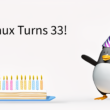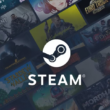Introduction
The GMC C-50 Case is a slim ATX case. By slim, we mean that the case is thinner than an optical drive is wide (5.25 inches). The CD-ROM bay is positioned vertically, so when the case is layed on it’s side it qualifies as a desktop. Thankfully, even with the smaller dimensions, this case still fits a full size ATX powersupply and ATX Motherboard. Read on to get the details of this case that you can’t yet get in the United States!
Specifications, Features, and Packaging
From the get-go, the C-50 has an impressive form factor for what it manages to pack inside.
- Dimension ( W x D x H ) Chassis 140 X 435 X 360mm
- Black or White in Color (we got black)
- 4 USB Ports, Audio-Out, Mic-In
- ATX Form Factor
- 1 5.25″, 1 3.5″ External, 2 3.5″ Internal
- 7 Expansion Slots
- Fits ATX, Micro ATX, Full ATX, and Mini-ITX motherboards
- Net Weight: 3.95Kg, Gross Weight: 4.65Kg
- Reflective Finish
- Rear 80mm Fan
- CPU Air Duct
Cheers to GMC for their quick shipping from Korea! The case was packed in a full-color package measuring 192 X 540 X 412mm, which isn’t much bigger than the case itself. As normal for cases, it was secured by two pieces of styrofoam on either side, and GMC kept the case itself wrapped in plastic to avoid dust. After removing the plastic, we found ourselves staring at a very attractive case.


External Looks
The GMC C-50 is a beautiful case. At first glance, the case is a shiny black that you can easily see your reflection in. The front bezel has a curious curve to it, something I don’t think photos do justice for. The CD-ROM bay lies behind a silver-trimmed door, ensuring that the appearance of your case isn’t hindered by an optical drive of another color. The power and reset buttons of this case are probably the best buttons I’ve ever seen come default on a case. The power button is surrounded by a red rim, which presumably lights up when power is applied. Both buttons are highlighted with a silver trim, much like the optical drive bay, and both feel very secure and firm when pressing. These aren’t buttons you can simply bump.





Innards
After removing this panel you’re greeted by the scent of metal and electronics; is there anything better? The hard drive bay is directly above the motherboard and rear exhaust fan, and you can notice that while the powerplug is still in the back of the case, there is a wire leading to the front of the case, since this is where the powersupply actually is. Wouldn’t it be awkward to have a power plug on the front of the case? I was impressed that they routed the cable themselves. Most companies wouldn’t pay attention to such a detail.



Installation
I decided to start installing parts into this case with the optical drive and powersupply. These are probably the easiest components, and the motherboard should be able to fit in after them. To install either of the items, the front panel must be removed. Thankfully, it’s attached in four places and pops off without much effort. The powersupply went in very easily, thanks to the spacer we looked at earlier. Once it’s securely screwed, you can plug the power cable that runs to the rear of thecase.




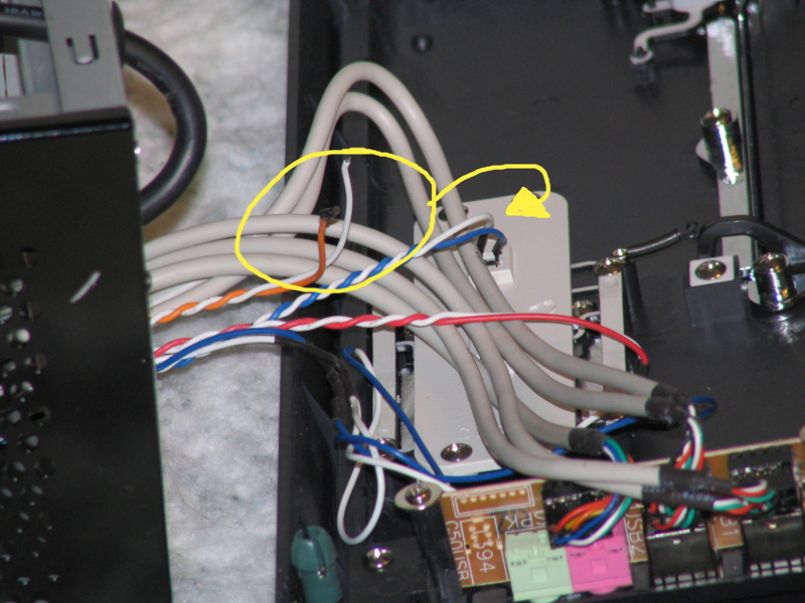
Installation, continued
We’re us
ing an Intel P965 motherboard, which is a full-size ATX board. I had to pull the optical drive out a bit for it to fit in, but it went under the powersupply without much issue. It’s a snug fit, but everything on the motherboard is accessible without having to remove the optical drive or powersupply.





Usage
Before powering on the system, I tried to hide as many wires inside as I could. There’s no simple way to hide everything, but the empty space under the powersupply and optical drive are ideal for hiding any unwanted wires. If you’re running a SATA DVD-ROM, you’ll probably be able to hide the wires even easier. Remember that trying to hide a lot of these wires, or atleast removing them from the middle of the case is important. Since this is a small case, you want there to be as much airflow as possible.



- Antec 500W Smartpower PSU
- Intel P965 Motherboard
- Core2 Duo E6300 @ 1.86GHz
- 2GB Crucial DDR2-800 Ballistix Tracer RAM
- MSI GeForce 8500GT
- Creative Soundblaster Audigy
- Hauppauge PVR-150 TV Tuner
With this setup, the processor temperature never got higher than 49C, and the ambient case temperature remained around 45C. For a tight case, these temperatures are fairly impressive, and comparable to how this system ran in the Thermaltake Soprano DX. I’m not sure, however, that I’d put a high-end videocard into the system. I think it might push the temperature up much more. A second exhaust fan would be helpful, to say the least.
Final Thoughts and Conclusion
Overall, I found the GMC C-50 to be a very, very, sturdy case, despite it’s lightness. This is a very well built and quality case, deserving of anyone’s attention. Installation was straightfoward, but a more in-depth manual would have been nice.

Pros
- Slick Design
- Reflective Coating = Awesome
- Straightforward Installation
- Unique powersupply mounting
- Front Ports
Cons
- Slightly snug fit
- Soldering on the front panel broke
- Not sold at American retailers yet
- Could use slightly more cooling options