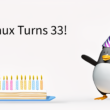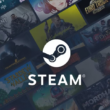Once upon a time, computers at home were meant to be functional and not be seen. As case modding approached mainstream a few years back, Thermaltake was one of the first companies to release riced-out computer cases. Computer cases these days can be some of the most attractive pieces in an office, or even a living room. There are so many cases out there to pick from that you’ll almost always end up with something that you’re happy with.We’ve got the Thermaltake Soprano DX on our bench today.The name Soprano, much like Antec’s Sonata, makes us think of something cheap and quiet. This cases is something of a little brother to the Thermaltake Tsunami line, as they both feature similar designs, but different materials and hardware. The Soprano is considered an entry-level case. It’s a perty piece of hardware sitting on our desks, but does bring us the quality case Thermaltake is known for? Let’s find out!
Packaging, Features, and Specifications
As we’ve come to expect from Thermaltake, the Soprano DX is decked out in extra features, even for an entry-level case. Let’s take a look at what we’re getting before we cut the tape to get the case out:
- Dimensions: 18.8″ x 8.3″ x 19.6″ @ 23lbs.
- Mid Tower with Piano Mirror Coating
- Aluminum front door with elegant streamline design
- e-SATA connector built in
- Compatible with graphics cards as long as 12.2″
- 14cm front and 12cm rear fans for superior cooling
- Drive Bays: 4x 5.25″, 2x 3.5″ external, 5x 3.5″ internal
- Tool-free kits for all drive bays and expansion cards
- 2x USB 2.0, HD Audio Ports
- Side Window with 80mm Fan
Quite the impressive list for an entry level case, don’t you think? Thermaltake always impresses us with the amount of features it puts into any case it releases. e-SATA is still a relatively new technology, and it’s rare to find ports on many high-end computer cases, let alone entry-level cases!Looking at the packaging, we’ve got a big giant box with pictures on it. I mean, beautiful pictures of the case with lists of the features you’re going to find when you open it. Once we cut the tape, we found the case inside being supported with two pieces of styrofoam padding inside. The case itself was wrapped with a cloth, as the case has a very fine finish and probably scratches easily.


Exterior
Once I had the case unwrapped, the first thing that struck me was the finish on the sides of the case. It’s a definitely a piano mirror finish. I could see my reflection just fine in the black paint. The door is curved much like that of the Tsunami Dream, and feels about the same; it’s got some weight to it, but not much, for it’s made from aluminum. The rear is like any other computer.



Interior
One you get the monster thumbscrews off and take off the side panel, you’re greeted by the usual site of an empty case. But this isn’t just any interior, there’s a few special features included to put the case above the competition. You’ve got tool-less slides that lock 5.25″ and Floppy Drives in place, saving you from having to find the right-sized screws and all that bothersome business.

Installation
I started the installation with the powersupply (ignore the hard drive picture I posted earlier). Reason being, the powersupply is going to fit in below the bar the runs across the top, because it won’t fit through the bar. I’d rather not risk damaging the motherboard by bumping it with the powersupply. That said, there’s nothing special about the powersupply installation. It screws in just like any other, so let’s move on to the motherboard.There’s one riser installed in the case already, and it fits in about the center of the motherboard to hold the board in place while you put the other screws in. This has a divot that comes up farther than the rest of the riser, so you don’t have to screw it in. Just make sure you secure the rest of the motherboard with screws so the motherboard doesn’t fall off when you turn it upright.

Conclusion
Upon turning it on, I was happy to find that the rear fan had blue LED’s in it. Lights are always a plus when there’s a side window. Similarly, the door on the front has blue lights behind the handle and throws off a nice glow on the front. I was fairly pleased for the lights and general quietness of the case while running.Measuring the interal temperatures, the hard drive were running at ~38°C, while the CPU was idling at 40#176;C and case temperature hovered between 35#176;C and 38#176;C. Not too bad. I think the 140mm fan in the front really does help, but cables hiding in the hard drive bays didn’t help airflow, either.

- Sturdy construction
- Two monster fans
- Removable hard drive cage
- Tool-less drivebay installations
- Tool-less expansion card installation
- External USB, Audio, and e-SATA ports
- Side Window with light-up LED fan
- Plenty of security locks
Cons:
- Plastic Front Bezel
- Drive covers are screwed in, meaning a not-so-tool-less drive installation
- Locks are a little complex
- Little Space for Cable Management
- Powerbutton takes some effort to push in (this can also be good if you’re one for accidentally hitting power buttons, or have their jerkoff friend doing it for them)
- No external port for e-SATA power