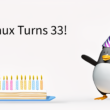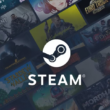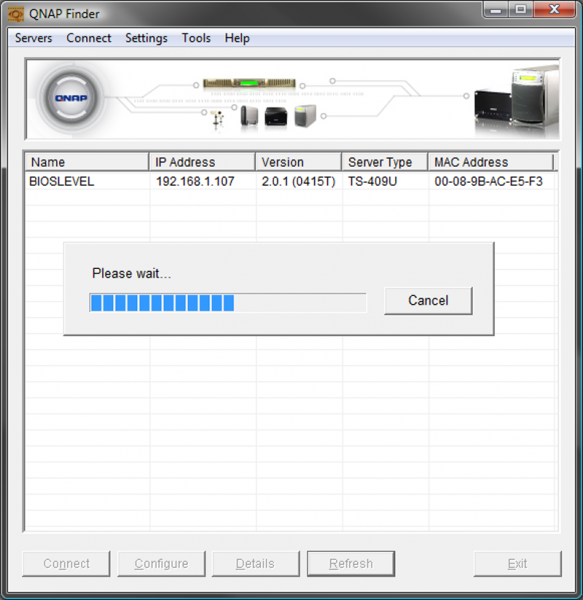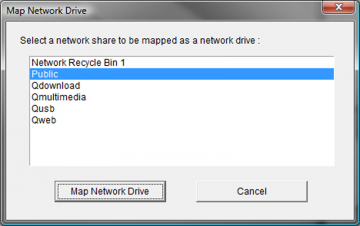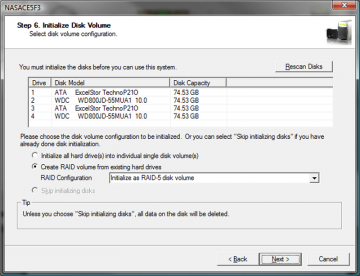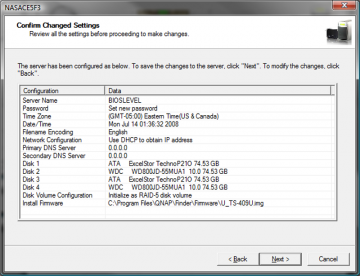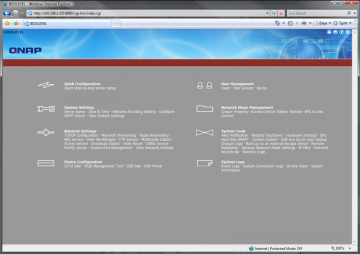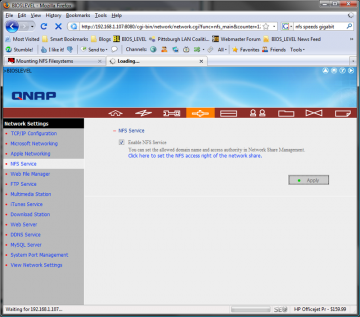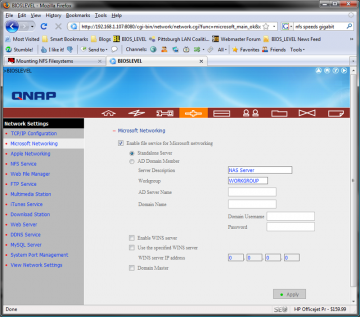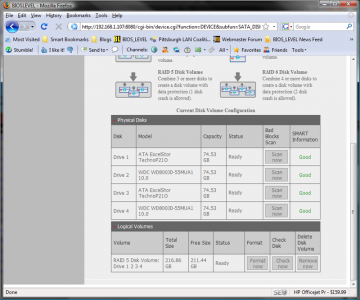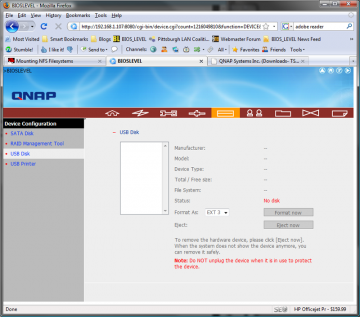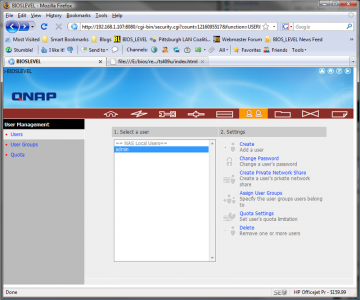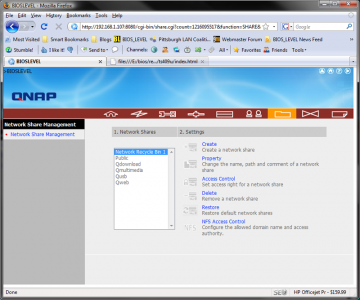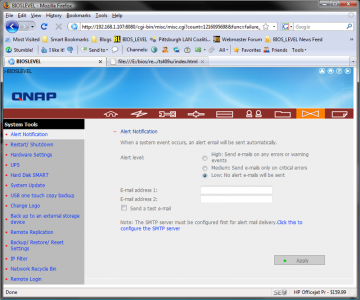Introduction
Imagine that you work for a small company and you’ve been charged with the task of finding a reliable centralized storage solution that not only requires minimal setup and maintenance, but also requires performance and a small footprint. One could be built relatively inexpensively, but the trouble of setting up Windows or Linux on the system, as well as implementing backup solutions?
Enter QNAP’s TS-409U Turbo NAS. The TS-409U is a powerful embedded Linux system featuring a 500MHz System-on-Chip (SoC) CPU and 512MB of DDR2 memory. It fits in a 1U rackmount space, and has four SATA II hotswap bays supporting RAID 0, 1, 5, and 6. On top of this, the TS-409U is a multi-functional all-in-one NAS server supporting various functions from webserver, to MySQL server, to an iTunes server.
However, as I saw in our review of D-Link’s DNS-323, embedded processors are not always the best option for network attached storage (NAS). The QNAP TS-409U Turbo NAS steps up to the bar with a faster processor, speedier RAM, and more expansion to boot. Will it stand up to my expectations?
Packaging
I was surprised by the TS-409U’s packaging simply because I was expecting a bigger box. As it were, the TS-409U’s white packaging isn’t much larger than the unit itself.
Several of the unit’s key features are listed on the front, as well as the fact that the unit is “Environmentally Friendly” by utilizing a smart fan and other power-saving features.
The rear of the packaging goes in to much more depth on the features listed on the front.
Inside, the TS-409U is protected by two pieces of Styrofoam, holding it securely in place. A cardboard box is also being held by the cardboard.
Inside the box are various goodies such as the quick start guide, power cable, mounting kit with screws, keys for locking, and an ethernet cable.
Apperance
The QNAP TS-409U Turbo NAS comes to me in the form of a 1U rackmount, with a black bezel and a gray steel chassis. On the front are a series of LEDs, the four hot-swap drive bays, a lone USB port, and QNAP’s logo. The LEDs are: USB Status, Status, HDD1, HDD2, HDD3, HDD4, and LAN. Also on the front are two buttons: one for power, and one for one-touch copying.
The rear of the TS-409U is even more sparse than the front. There are two USB ports, a power plug, and a single gigabit ethernet jack.
Next, let’s look at the TS-409’s features and specifications before installing our selection of hard drives.
Features
One of the most impressive features about the QNAP TS-409U Turbo NAS is the shear amount of features stuffed into this little box. From webserver to fileserver, to iTunes server, to NFS server, the possibilities are endless with the new TS-409U. This feature list is taken from QNAP’s product page for the TS-409U with a few of my own additions.
- High performance and advanced RAID redundancy
- Advanced RAID Management with How-swap Design
- Online RAID Capacity Expansion and Online RAID Level Migration
- Multi-functional All-in-one NAS Server
- A solution for present and future
- Easy setup and low maintenance cost
- Sharing files across Windows, Mac, Linux, and Unix
- Secure data storage, access, and sharing
- Data stored on TS-409U is well protected: You can create user ID and password, and define the authority and quota of each user.
- IP filter control: You can allow or deny specified IP connections to TS-409U.
- SSL Security (HTTPS): TS-409U can be accessed and configured by web browser securely.
- Remote login your TS-409U by SSH (secure shell) or Telnet connection.
- Secure FTP: Share and transfer your data over SSL/TLS (Explicit) encryption. Passive FTP port range setup is also supported.
- Smart FTP policy control: The maximum number of all FTP connections and a single account can be configured.
- Encrypted remote replication: Data on TS-409U can be backed up to another QNAP NAS over the Internet securely.
- UPS Support
- Share Folder Management
- One touch USB auto copy
- Web File Manager
- Network Recycle Bin
- Built-in DDNS support
A multitude of protocols are available for sharing files across platforms: Samba, NFS, and AppleTalk. Let’s look at some of the additional features of the TS-409U, such as the software services capable of being run from the unit.
- File Server
The principal purpose of file server is for data storage and sharing. Data security and access management are the major concerns of most users. TS-409U allows server manager to create user ID and password, and define the authority and quota for each user. Thus, personal data stored on TS-409U is well protected. - FTP Server
You can set up your own FTP server by TS-409U, manage the access authority of the FTP server and share your files with your friends or customers easily in a few steps. - Encrypted Remote Replication
Encrypted remote replication provides high level of data protection. Files can be backed up from TS-409U to other QNAP NAS in remote locations. Advanced options including data compression, block-level incremental backup, and data synchronization are supported to optimize the bandwidth and time for data backup. - Web Server with Built-in phpMyAdmin
The NAS supports phpMyAdmin, Joomla!, MySQL and SQLite for you to create your web page. With the editable php.ini support, there is no need of going through all the hassles of setting up a web server. You can either develop programs by yourself or download a variety of open-sourced applications, such as online shops, forums, and blogs over the Internet. - MySQL Server
TS-409U is the most affordable choice as a standalone database server for system integrators. It can be flexibly applied in various deployments such as a database server of another web server in remote site or as an additional backup database server to achieve system redundancy. - Printer Server
You can share your printer device over the network by simply connecting USB printers to USB ports of the NAS and enabling the printer sharing function. 3 printers are supported at maximum. - iTunes and UPnP supportAside from being able to share files over the network and serve up multimedia files over the web, the TS-409U is also able share multimedia files to iTunes clients or appliances that are UPnP compliant such as the Playstation 3, Xbox 360, PSP, and Nokia N95.
DHCP Server - Download Manage
A download manager is included with the TS-409U that allows for downloading files off the web via FTP, HTTP, or even BitTorrent.
Let’s glance at the TS-409U’s specifications before finally getting to installation.
Specifications
| CPU | Marvell 5281 500MHz |
| DRAM | 512 MB DDRII |
| Flash Memory | 8MB |
| HDD | 4 * 3.5″ SATA I/II HDD, up to 4 TB |
| LAN Port | 1 * Gigabit RJ-45 Ethernet port |
| LED Indicators | USB, Status, HDD 1, HDD 2, HDD 3, HDD 4, LAN |
| USB | 3 * USB 2.0, support USB printer, disk, digital camera, pen drive, card reader, USB hub, and USB UPS etc. |
| Buttons | USB auto-copy button, Power button, Reset button |
| Alarm Buzzer | System Warning |
| Form Factor | 1U Rack Mount |
| Dimensions | 409.1(D) x 430(W) x 44.45(H) mm |
| Weight | Net weight: 5.2Kg |
| Gross weight | 7Kg |
| Temperature | 0~40°C |
| Humidity | 0~95% R.H. |
| Power Supply | 200W, Input:115-230V, 47-63 Hz, 3.0A |
| Energy-saving Design | Smart fan |
| Thermal Solution | Heat dissipation by fan * 2 |
| Supported Filesystems | EXT3, FAT, NTFS |
Of course, the specification I really care about here is the operating system, which isn’t listed. The TS-409U runs on an embedded version of Linux. While the processor isn’t the most powerful, it is one of the most powerful embedded processors that BIOSLEVEL has looked at. The inclusion of 512MB of DDR2 RAM also makes for an impressive appearance with higher bandwidth over many other NAS offerings.
Installation
Unfortunately, we don’t have a rack to try mounting the TS-409U with, but we do have the capabilities to benchmark the hardware and look at the overall performance and usability of the unit. That said, that’s what I’ll be doing.
For testing purposes, I’ve decided to use two use two ExcelStor TechnoP21O and two WDC WD800JD-55MUA1 10.0. All of these drives are 7200 RPM, have an 8MB cache, and have a detected size of 74.53GB. They run at fairly the same speed, so they should prove to be reasonable drives for testing the TS-409U.
After making sure all the hot swap bays are unlocked, I removed the trays. This is done simply by pulling on the handle of each tray. The trays are most aluminum, with holes in the bases, presumably for cooling purposes.
Hard drives are screwed to the trays from the bottom, with the flat-headed screws included with the unit. They only give you 16, so don’t lose any. Afterwards, The drives go back in the same way they came out.
After the four drives have been installed, it was time to insert the included CD-ROM into my Windows PC. This is the easiest way to find the TS-409U on the network, as it was assigned a DHCP address from my router. There isn’t yet a Linux client out to accomplish this task.
Once it’s been found, the finder application gave me the option to configure the TS-409U from the application. Alternatively, I could have copy and pasted the IP address of the TS-409U in a web browser and configured it from the web interface.
The configuration consists of a network configuration, naming, time zones, and the hard drive configuration. For my benchmarks, I decided to put all four of disks in RAID5, for a mixture of space, performance, and reliability. If one of my disks fail, I’ll be able to replace it and the TS-409U will rebuild my array with the three working drives and the new one.
Extra Configuration and Administration
After configuration is complete, it took about 20 minutes for the TS-409U to synchronize the array, followed by a few more minutes to format the array. At this point, I was able to use the finder application to map the network drive.
There are several shares available by default, such as a Public share, a Recycling Bin, and various shares for some of the software services available on the TS-409U.
At this point, I logged on to the administration page on the unit’s administrative web service (different from the web server it can run). There are a total of eight possible section for configuration and administration.
Since quick configuration had been completed by the finder application, I started in System Settings. Here, I was able to change the server’s name, adjust the time, change the language, and view all settings. Additionally, I could have set up the unit’s mail alerts that sends e-mails when the server experiences an error.
Next, I looked through the Network Settings area. Many of the software services were configurable from this area, such as the iTunes and Download services. I turned on the NFS server so I could access the shares through NFS in Linux, and I also enabled the multimedia station so I could share my music with my Xbox 360. Note that the multimedia station also enables an extra web page from the main page that allows users to browse multimedia on the Qmultimedia share.
I was also able to enable the unit’s webserver and MySQL server. While I have no immediate use for these functions on my home network, they would come in handy for building a business intranet site or blog. Note that the webserver’s PHP configuration file can be edited.
Lastly, it should be noted that in the Microsoft Networking tab, an active directory server can be assigned, so users and workgroups can be imported from the server. This will save a boatload of time when creating users and groups later.
Next, I took a peek at Device Configuration from the main menu. This tab lets me control the disks in the drive, as well as RAID volumes. The “SATA DisK” tab displays the different RAID levels the TS-409U supports. Below this descriptions are the physical disks, as well as their current status. The TS-409U is capable of scanning the disks for bad blocks. Below this are similar options for any RAID volumes.
The RAID Management Tool tab allows me to configure additional RAID volumes, upgrade drives to large sizes, or add descriptions. It’s recommended that the manual has been read before using these functions, since data could potentially be lost if something is done wrong.
The Device Configuration tab also supports configuration for USB disks and USB printers, which can also be shared over the network, making it ideal for external backups.
Administration, Take Two
Next, I moved on to the user tab. Here, I can add and remove users, set quotas, and creative group permissions.
The next tab is Network Share Management, which allows me to create and remove shares, as well as edit permissions for both Samba and NFS.
The next to last area to explore is System Tools. Under System Tools are various, well uh… tools and settings that allow me to further customize and lock down my NAS. I can have e-mails sent to me when the NAS experiences problems, shutdown or reboot the NAS, set up a USB UPS, update the firmware, set up a firewall or IP filter, and more.
Finally, the last tab is System Logs. Here, I can see detailed event logs of file transactions, hardware changes, and formatting. I can also check who’s currently connected to the machine, and check the system information that gives me information such as RAM and CPU usage.
After looking through everything I felt I had some interest in, I went about to mounting the drives in both Linux and Windows.
Performance
I’ve gone over the various features of the QNAP TS-409U Turbo NAS, but how well does the unit actually perform? With an ARM CPU powering the system, this is a big question. Am I going to see ridiculously fast speeds, ridiculously slow speeds, or something between? As I discovered in my reviews of the D-Link Xtreme N Gaming Router and DNS-323 NAS, Samba transfer speed is heavily depending on the CPU. With so much running in the background, how much power is left for Samba and NFS?
Aside from Samba and NFS, the TS-409U also supports FTP transfers. I’ve opted to omit this protocol from my tests, as most operating systems used in today’s businesses support both Samba and NFS transfers. For those readers still utilizing Windows 3.1 or earlier, my suggest is to spend the cost of the TS-409U on new PCs.
In the following tests, I’ll be utilizing a Dell PowerConnect 2708 gigabit switch as well as a full desktop equipped with a gigabit ethernet port and dual-core processor. I’m going to look at transfer speeds in both Windows and Linux, using Samba in Linux and Windows, as well as NFS in Linux.
Samba Tests
The TS-409U uses the Linux implementation of the SMB protocl, Samba. While I’ve observed Samba to be faster than Windows’ implementation of the protocol, it remains heavily CPU dependent. In Windows, I mapped the public share as my X: drive. There were no issues connecting, and folder contents seemed to be available immediately. I had a similar experience in Linux, where I simply mounted the share to a temporary folder.
For these tests, I want to look at how fast transfer speeds are over the network both to and from the TS-409U. I’ve selected the Crysis demo installer as my test file, as it’s a 1.77GB file.
| O/S | Method | Speed |
|---|---|---|
| Windows | PC -> NAS (Write) | 16.2 MB/sec (129.6 Mbps) |
| Windows | NAS -> PC (Read) | 9.8 MB/sec (78.4 Mbps) |
| Linux | PC -> NAS (Write) | 18.9 MB/sec (151.2 Mbps) |
| Linux | NAS -> PC (Read) | 9.8 MB/sec (78.5 Mbps |
The first thing that struck me as odd was the relative slowness of reading files from the NAS. Sure, I expected Linux to have faster speeds overall, but I didn’t see a slower read speed coming.
The one explanation I have for this is simply CPU speed, but it doesn’t explain why the write speeds are faster. I’ll look at the unit’s performance using NFS to copy files, and compare results before looking in to this issue further.
NFS Tests
NFS is mostly used in Linux and Unix, as it’s not implemented in most versions of Windows. It’s a rather simplistic way to share files between machines, especially when comparing between NFS’ share configuration versus Samba’s.
Again using the Crysis demo installer for the tests, let’s see how NFS performs.
| Method | Speed |
|---|---|
| PC -> NAS (Write) | 23.4 MB/sec (187.2 Mbps) |
| NAS -> PC (Read) | 21.1 MB/sec (168.8 Mbps) |
As the numbers show, NFS outperformed Samba by a good bit, but performance could still be better to better utilize gigabit ethernet. Additionally, I again see the NAS’ write speeds faster than the read speeds, but not as significantly as with Samba. Thus far, the unit has proved to be faster than the D-Link DNS-323 I review previously.
Upon Further Inspection
Unlike the D-Link DNS-323, QNAP’s TS-409U Turbo NAS supports SSH connections. I was able to log in with my administrator account, which the unit treated as a root account. From this, I was able to do things such as edit files, look at my CPU info, and more.
Curious about the read speeds I was getting while transferring files from the unit, I decided to investigate the hard drives. Using hdparm as my aid, I tested each of the drives in buffered reads, resulting in speeds from 72 to 75MB/sec. These speeds aren’t a problem, so the issue must lie elsewhere.
While looking through the unit’s dmesg output in Linux, I discovered that the unit was running software RAID, rather than utilizing a hardware controller. Between the software RAID and CPU utilization of both Samba and NFS, there’s no wonder that the speeds of the unit are a little slower than what I expected. While using hdparm to test the array’s read speed, I got a mere 42.7MB/sec. With a more powerful CPU or hardware RAID controller, the speed should surpass 200MB/sec, or come reasonably close.
Further exploration of the unit didn’t yield anything much more interesting. The Linux filesystem is copied to RAM on startup, so not all changes made from the shell will be kept. This is includes the installation of new software.
Final Thoughts & Conclusion
The QNAP TS-409U Turbo NAS has easily lived up to its title of being an All-in-One NAS. Not only does the unit provide more services that what many small businesses would ever need, it also both runs and supports Linux. The TS-409U is capable of sharing files through a web browser, through the SMB and NFS protocols.
Configuration of the unit was incredibly easy, especially done from QNAP’s finder application. The web administration interface also provided a rather simple way to maintain and configure the unit, but I feel the interface could have been designed better. Regardless of design, the web interface is very useful.
Aside from being able to share files, the TS-409U is also able to act as DHCP server, iTunes server, and UPnP server. Thusly, not only can it help maintain a small network, but it can also share multimedia files throughout that n
etwork.
The addition of web and MySQL servers heightens the usefulness of the unit, as it would be able to support an intranet site, internet site, or just a simple blog for in-house purposes.
The unit’s transfer speeds far exceed that of 10/100 networking, so the unit is best used on a gigabit network, although not absolutely necessary. The unit’s NFS shares turned out to be reasonably faster than Samba, but that was expected due to the processor’s speed and architecture.
Overall, QNAP’s TS-409U Turbo NAS is a fantastic product, featuring more “stuff” than I’d ever see a need for in a work environment. It’s capable of meeting almost any need in a small business, aside from working as an Active Directory server or Domain controller. I can’t think of many complaints for the unit, as it was designed to have the best performance for the best price, with the best ratio thereof.
Found online for between $700-$800 depending on the retailer, the TS-409U Turbo NAS will make a great addition to any network looking for reliability, security, and ease-of-use when storing data.
Pros
- Gigabit Ethernet
- Runs iTunes, uPnP, and print servers
- Supports RAID 0, 1, 5, 6, or a mixture thereof/li>
- Easy-to-use web interface and Windows utility
- SSH and NFS are supported
- More functionality than I’d ever need
Cons
- Web interface could use a better design
- CPU could be faster

Rating
10/10